Advertorial Disclosure: We may earn money or products from the companies mentioned in this post.
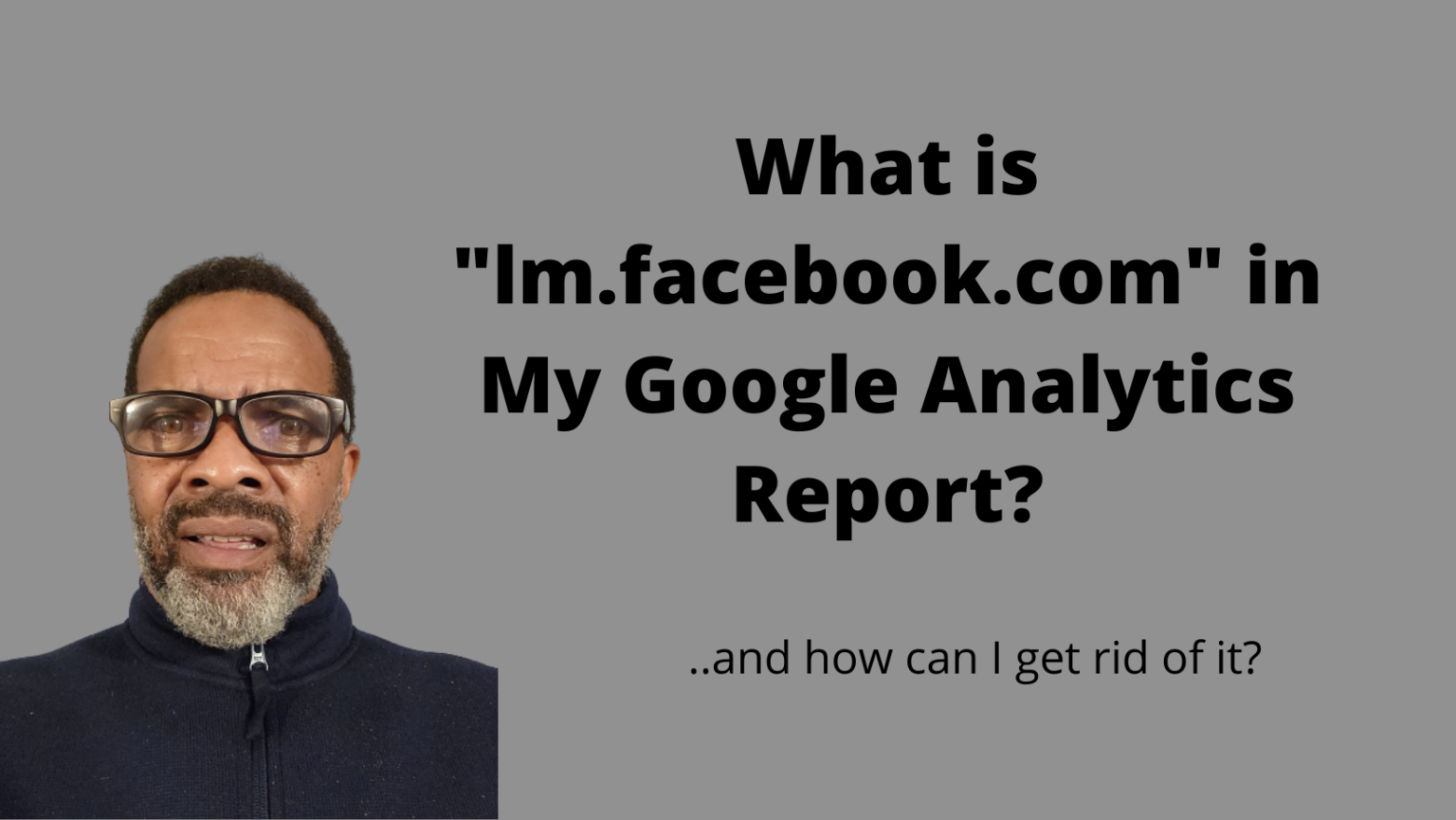
By Errol D. Crockett May 17, 2022
So I’m trying to “get my tracking on” (I use Google Analytics to track my website activity) and my report is showing me my direct traffic.
Direct traffic comes from people who type your website address directly into the browser.
I’m seeing my referral traffic.
Referral traffic is traffic that is sent through some social media portal like Facebook Pinterest or LinkedIn, for example.
And this is all good news!
Except, Facebook keeps showing up in Mt reporting in different forms. It’s a pain.
I get some traffic from Facebook, I get some traffic from “m.facebook”. I’m also getting traffic from “lm.facebook” and a whole lot of other junk with squiggly lines and numbers and letters, that I can’t understand.
I just want to have a clean data sheet with reporting that I can understand.
I needed a solution to this problem, so I had to start from the beginning.
First of all, what are these other Facebook references? I just want to know when Facebook sends traffic.
So what are these other forms of Facebook (lm.facebook, m.facebook etc) and why are they showing me this?
Why Are They Showing Me This?
Turns out the fact that they are showing me lm.facebook and other forms of Facebook is good news.
Those other forms that show up in my reporting are called Link Shims and Facebook developed them to spot malicious spam links.
When you put a post on Facebook and include a link back to your website, that link is investigated to make sure that it’s on the up-and-up.
But, It shows up in your Google Analytics reports as m.facebook which is also an indicator that it’s coming from a mobile phone or some other form.
OK so I’m trying to consolidate all of those visits under just Facebook .
I just want one solid Facebook number.
I don’t need the link shim breakdown.
The question is, how can I make this happen? How, Here’s how!
(I have a little Indian in me.)
How to Consolidate Facebook Data
1. Open your Google Analytics account and go to: Admin. Find filters, in the view section not in the account section.
2. Click on filter
3. Click on add filter
4. Create new filter
5. Make a name for your filter, for example: Facebook only.
6. Filter type is going to be: custom, +search and replace
7. Filter field is: campaign source
8. Search string is: ^.*facebook.com$
9. Replace string is: facebook.com
10. Verify your filter.
You’ll see the blue link, this will show you how the new combined data will look.
It’s important to note that this change will only affect future traffic.
